Have you ever wondered, why aren’t my texts delivering to a certain person? This can be a really irritating situation to end up in, and it’s not always easy to work out what’s going on and how to fix it.
Quite a few things can cause a text message not to deliver, including having poor signal, or issues occurring with your network. Sometimes, a device-related issue can cause the problem, whether that’s due to software, or something going wrong with your hardware. In certain cases, it might be due to the contact information being wrong, or your number being blocked.
It’s important to figure out which of these issues is at play if you want any chance of fixing the problem. You need to know why the failure is happening in order to resolve the issue – so let’s look at that first.
Common Reasons For Text Message Delivery Failure
As mentioned above, there are several different issues that can prevent your text messages from delivering properly, and figuring out which is at play is crucial. Once we’ve gone through some of the commonest issues you’re likely to see, we’ll check out the best ways to address these problems.
Usually, the first thing you should do is check your signal strength, because this is probably the commonest reason for a text message failing to deliver. If you aren’t somewhere with good signal strength or if there’s some kind of network issue, you’re very likely to find that your text messages won’t send.
Other problems may also arise. For example, if your phone is currently experiencing either software or hardware problems, you’ll probably find that text messages won’t go through.
Finally, it’s possible that the text won’t go through either because you’ve got a digit wrong and the number doesn’t exist, or because your number has been blocked. The network provider can’t send a text in either of these cases, so you will constantly get a “failed” message when you try to send it.
Troubleshooting Steps for Failed Text Message Delivery
Now you know about the common problems, you’re probably wondering about the best ways to fix them. Fortunately, there are quite a few things that you can do if your text messages won’t send to somebody.
If your signal is bad, you will need to go somewhere different in order to send the message. That’s annoying, but there’s nothing you can do about it. You should try sending the message again once you move into a new area. Sometimes, climbing a hill will help, because it increases the chances of being able to connect with a tower.
If you’ve got good signal but the text still won’t send, your next step should be to check if your phone’s software needs to be updated. The way to do this will depend on your phone, but it will usually involve going into the “Settings,” and then finding “System” and “System Update.” This will tell you what your update status is, and will give you instructions if there’s anything you need to do.
You should also try restarting your phone, as this may resolve the problem.
Another option includes clearing your messaging app’s cache and data. To do this, go into “Settings,” and then click on “Battery and device care.” Select “Memory,” and go into the relevant app info. From there, click “Storage,” and hit “Clear cache,” which you should see near the bottom of the screen.
This should clear the information from that app, and may unblock anything that is preventing the message from sending. It can be useful to do this occasionally even if your phone is delivering messages okay.
You may also want to go through your phone, looking for any third-party apps that might be interfering with the delivery of your messages. If you have recently installed any apps, check whether anybody online mentions having had a problem with that app interfering with messages in the past. If they do, consider uninstalling the app to check whether that resolves the problem.
You should also make a point of verifying that the number you are using is correct, and that you haven’t got any digits wrong. Reading the number backward can help you to spot mistakes. Get in touch with the person you’re trying to message using another means, and verify whether the number is correct.
It’s worth also getting the person to check if they have accidentally blocked your number. They can do this by going into “Settings,” “Phone,” and then “Blocked contacts.” If your number appears on this list, they have blocked you and you won’t be able to call or message them. They can unblock you by tapping “Clear,” or “Unblock.”
Advanced Troubleshooting Techniques
Occasionally, even these steps won’t work to solve the problem and you’ll find that your messages still aren’t sending. That’s okay; there are a few more things you can do.
For starters, you can reset the network settings. To do this, go into “Settings,” and then to “System.” From there, locate “Advanced,” followed by “Reset options,” and “Reset network settings.” Click on this, and wait for it to work.Different phone models may have some slight variations or use different terminology, but the path should be similar.
Doing this will return all your network settings to their defaults, which can resolve a message sending issue and get a text to send.If that doesn’t work, you might want to reset or reinstall the messaging app you’re using. Make sure you back up any necessary data first. To reset the app, go into “Settings,” and then “Apps.” Find the relevant app, and then open “Storage,” and then click on “Clear data.”
Once it has finished, check whether you can send a message now. If it’s still failing, you might want to try uninstalling the app completely.
You can do this by going into “Settings” and “Apps,” and clicking “Uninstall.” Wait for it to uninstall, and then reinstall it from the app store, and see if it works.
If none of this solves the problem, contact the carrier and ask them for assistance. They should be able to help.
How AutoForward Text App Can Help
AutoForward Text could be another option if you are still struggling with your messages not sending properly. AutoForward Text allows you to do quite a few different things, including forwarding text messages from your phone to your email (or somebody else’s email).
This could prove a good solution if you can’t get a message through to somebody’s phone number, but you do have their email address. You can forward something to them, and they should receive it.
Alternatively, you could forward the message to another number if you have one available for the person you’re trying to contact, or if you know the number of one of their friends. This will again give you a means of getting the information to that person, even if you can’t get the existing contact to work.
You can also make sure you get a copy of the text yourself by adding your email address to the field. To set this up, you just go into “Settings” and put “Add New Email Address.” Enter the emails that you want the messages to be sent to, and that’s it.
Conclusion
As you can see, there are quite a lot of things that can cause problems with your phone sending messages, and it’s not always easy to pinpoint whether you’re running into a problem with your signal, a software or hardware issue, incorrect contact information, or a blocked number. Regardless, taking the steps above should help you resolve the issue.
The AutoForward Text app can also help by making message delivery smooth and straightforward, and giving you more delivery options. Download the app and give it a try today to solve all your messaging problems.

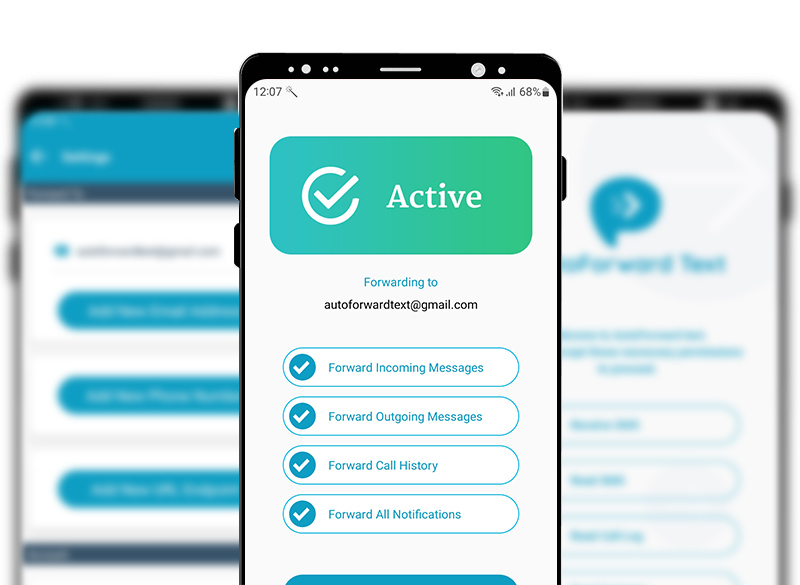
Leave a Reply