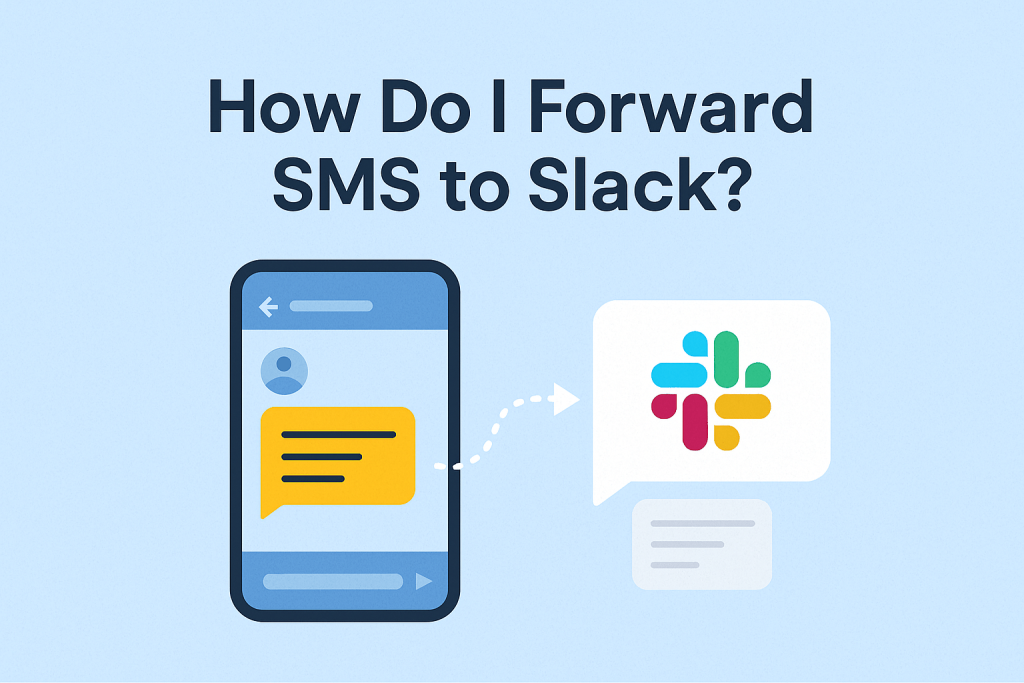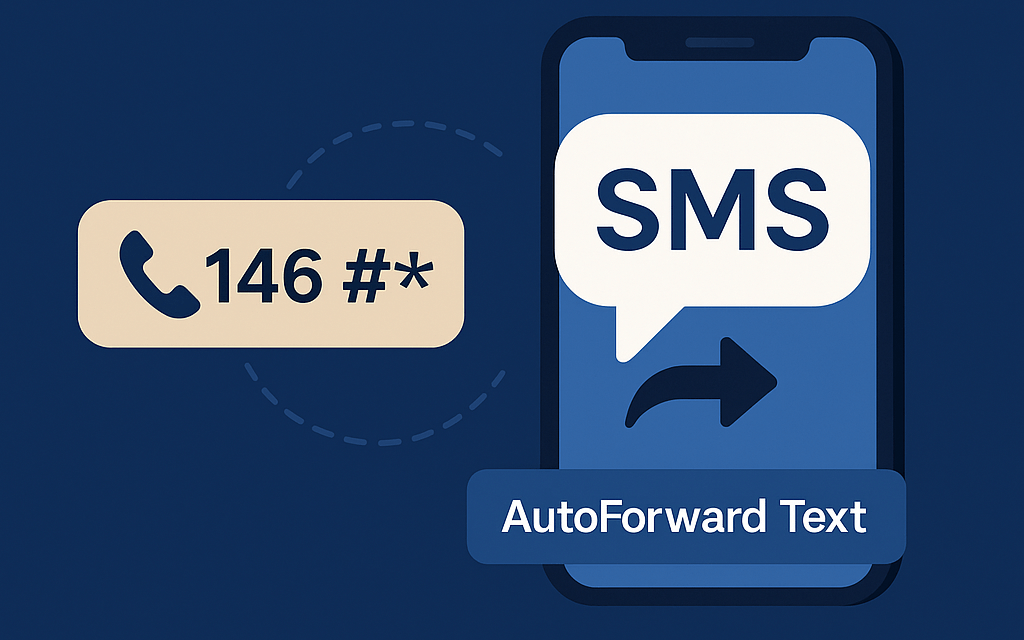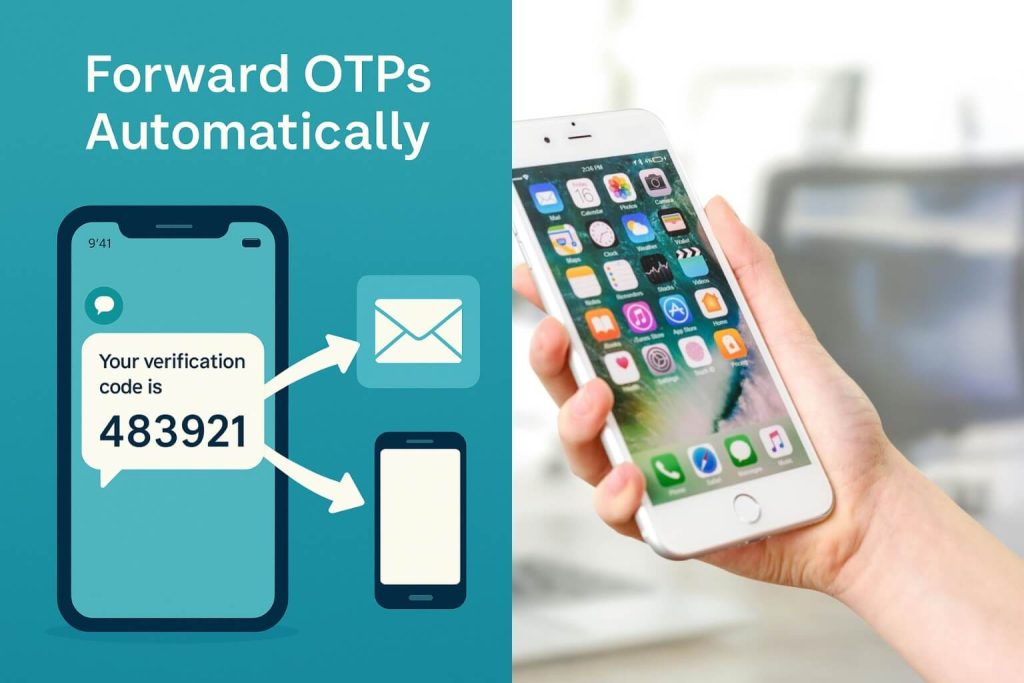If your team lives inside Slack, but your customers, suppliers, or field agents still rely on SMS, you’ve probably faced the same headache: important texts sitting unread on someone’s phone while the rest of the team stays clueless.
Forwarding SMS to Slack fixes that instantly. Whether it’s order updates, OTPs, delivery notifications, or customer support messages, bringing those texts into Slack makes sure everyone stays informed — right where they’re already working.
In this guide, we’ll walk through how to forward SMS to Slack using AutoForward Text, a lightweight automation app that works on both Android and iPhone. You’ll also learn how to set up Slack’s incoming webhooks or channel email addresses to receive texts automatically.
Let’s get your team synced up.
1. Why Forward SMS to Slack?
Slack is where modern teams operate — but SMS is still how many businesses communicate. By connecting the two, you create a bridge between the outside world and your internal workflow.
Here’s why it matters:
- Instant visibility: Every team member can see incoming texts in the right Slack channel within seconds.
- No missed alerts: No one needs to keep checking a shared phone or inbox.
- Better collaboration: Replies, tagging, and file sharing all happen in Slack, not over fragmented SMS threads.
- Permanent record: Slack automatically archives messages, so nothing gets lost.
Example: Imagine your support hotline receives SMS messages from customers. With SMS-to-Slack forwarding, each message appears in your #support channel instantly, so your agents can jump on issues without delay.
2. How AutoForward Text Makes It Effortless
While there are other ways to forward texts — like Zapier, IFTTT, or custom APIs — they’re either too complicated or unreliable. AutoForward Text simplifies the process into a few taps.
It automatically reads your incoming SMS (with your permission) and forwards them to destinations like Slack, Email, or another phone number. It can even handle call logs and app notifications for total coverage.
Key features that make it perfect for Slack integration:
- Works with both Android and iPhone.
- Supports Slack webhooks and Slack channel email addresses.
- Let’s you create custom filters (e.g., only forward messages containing “Order” or “Alert”).
- SSL message transmission — no data harvesting, no shady middlemen.
Once set up, your phone silently sends incoming texts straight into the Slack channels or DMs you choose.
3. Setting Up SMS-to-Slack on Android
The Android version gives you full automation freedom. Here’s how to set it up.
Step 1: Install AutoForward Text
Download AutoForward Text from our official website and open it.
Grant permissions for:
- SMS access (to read messages).
- Notifications access (if you want to forward app alerts too).
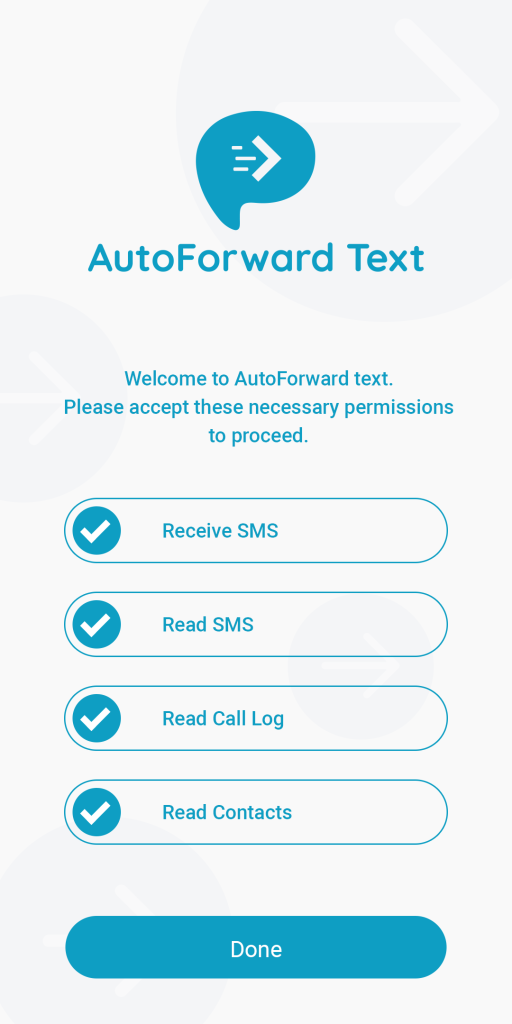
Step 2: Configure Slack Forwarding
- Log in to the online dashboard
- Go to Forwarding Settings → tap Add New URL Endpoint.
- Select Slack Webhook or Email (Slack Channel) depending on which method you’ll use.
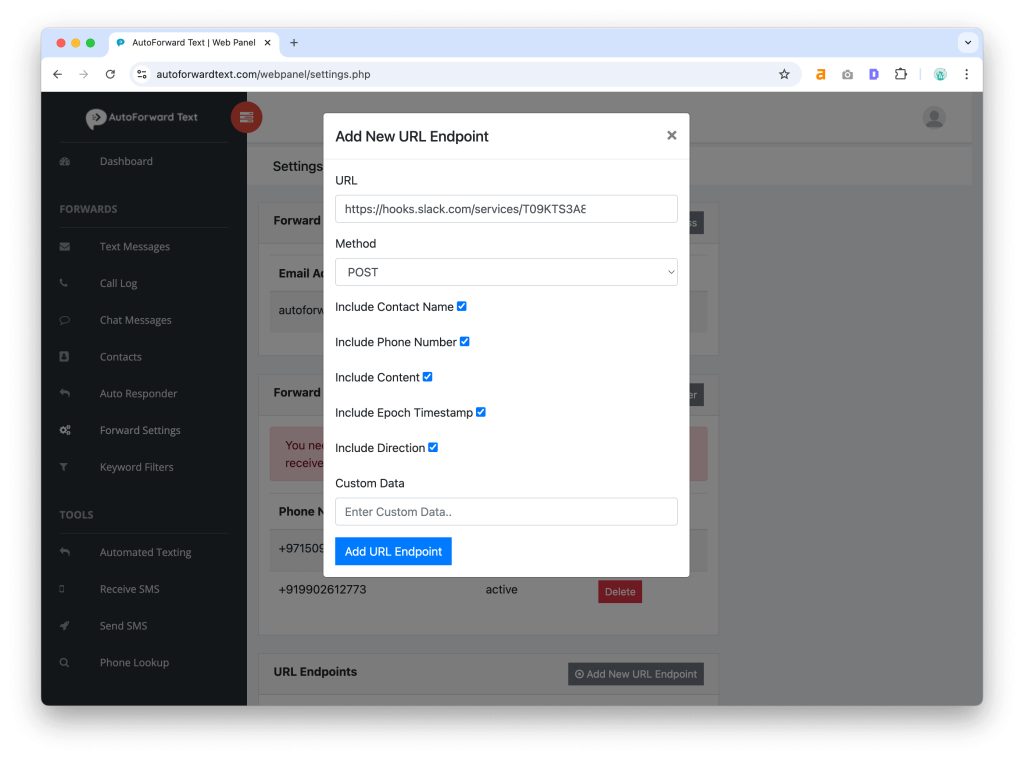
Step 3: Get Your Slack Webhook URL
Slack webhooks are URLs that allow external services (like AutoForward Text) to post messages into your workspace.
Here’s how to set one up:
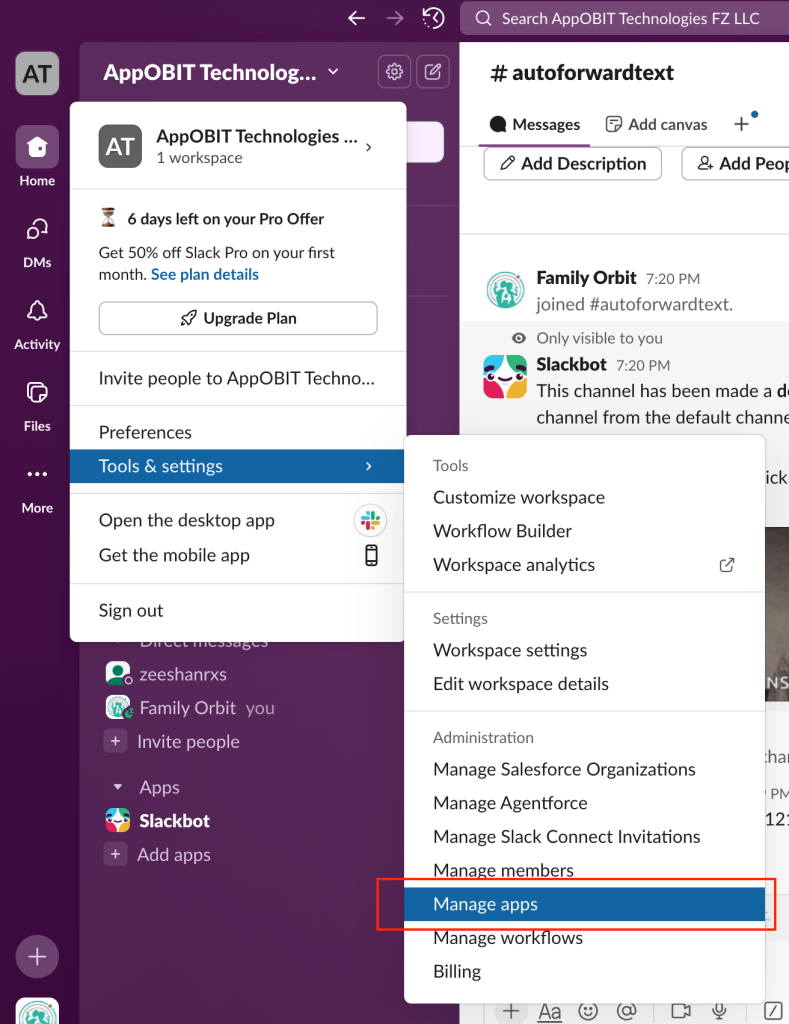
- In Slack, go to Settings & Administration → Manage Apps.
- Search for Incoming Webhooks and click Add to Slack.
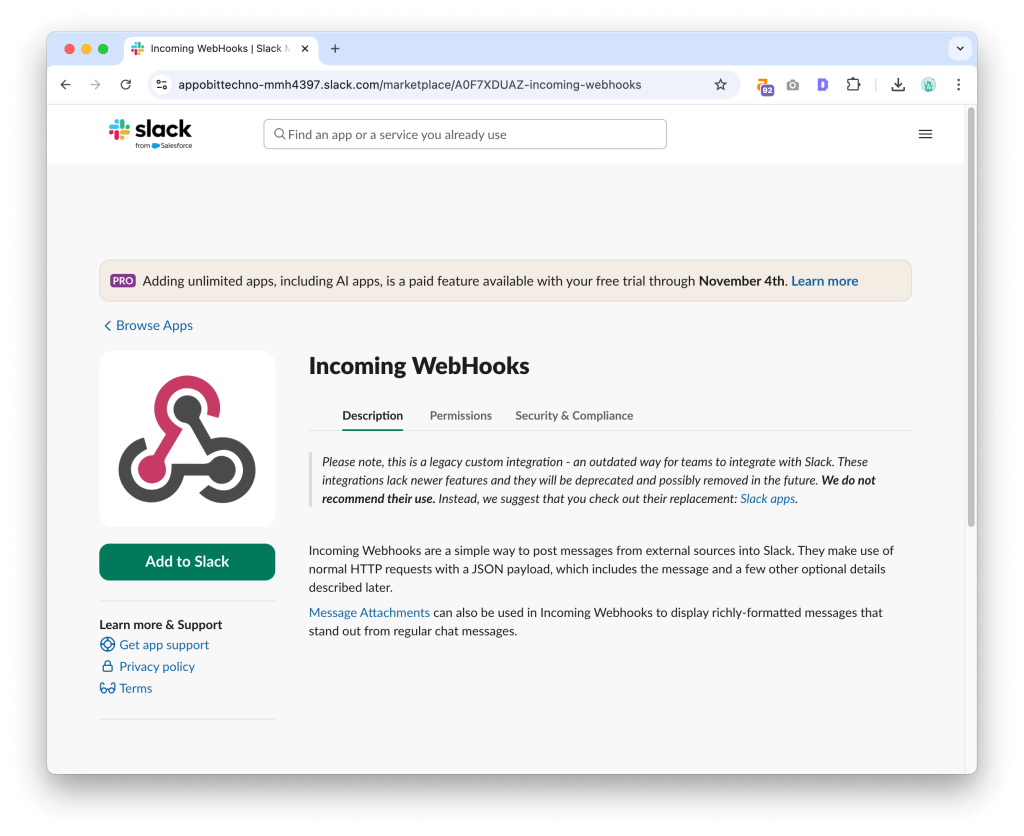
- Choose the channel where you want your SMS messages to appear (for example,
#sms-alertsor#orders).
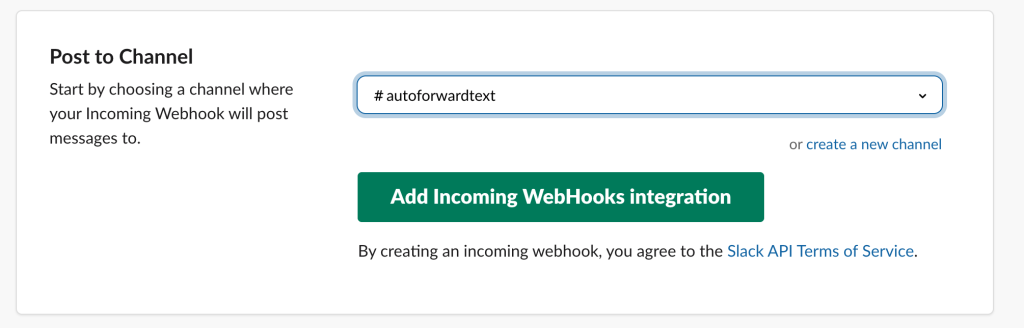
- Click Add Incoming Webhook.
- Copy the Webhook URL provided.
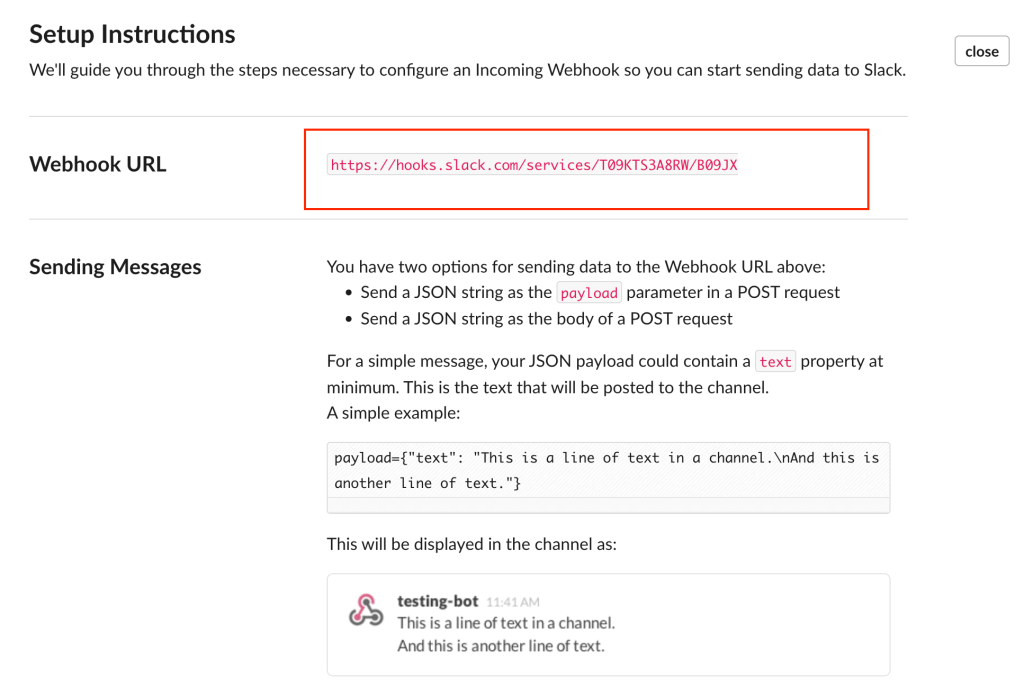
Step 4: Paste the Webhook into AutoForward Text
- Go back to the AutoForward Text online dashboard and paste the Webhook URL in the “New URL Endpoint” in the Forward Settings.
- Tap Save.
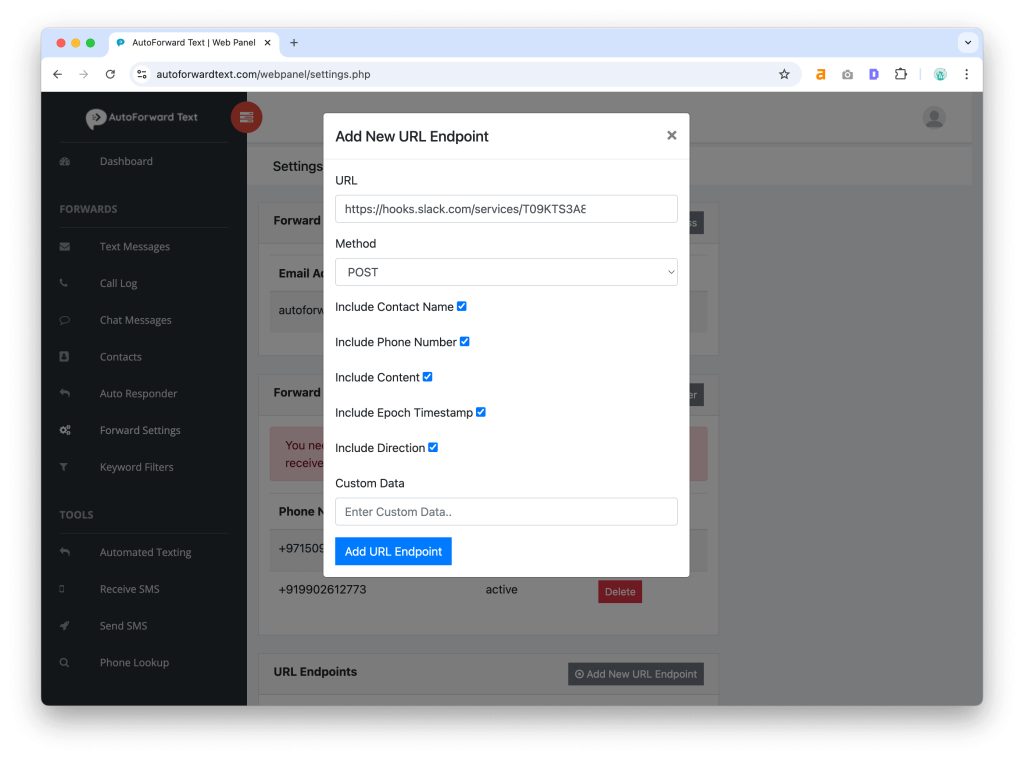
Step 5: Test and Verify
Send a test SMS to your Android device. Within seconds, you should see it appear in your selected Slack channel.
If not, open AutoForward Text’s Logs tab to confirm that the message was processed and sent.

4. Setting Up SMS-to-Slack on iPhone
Apple’s stricter background permissions mean iPhone integrations require a few extra steps — but AutoForward Text handles it cleanly.
Step 1: Set up AutoForward Text for iPhone
Follow the iPhone guide to set up auto-forward text messages for iPhone.
Allow message access when prompted.
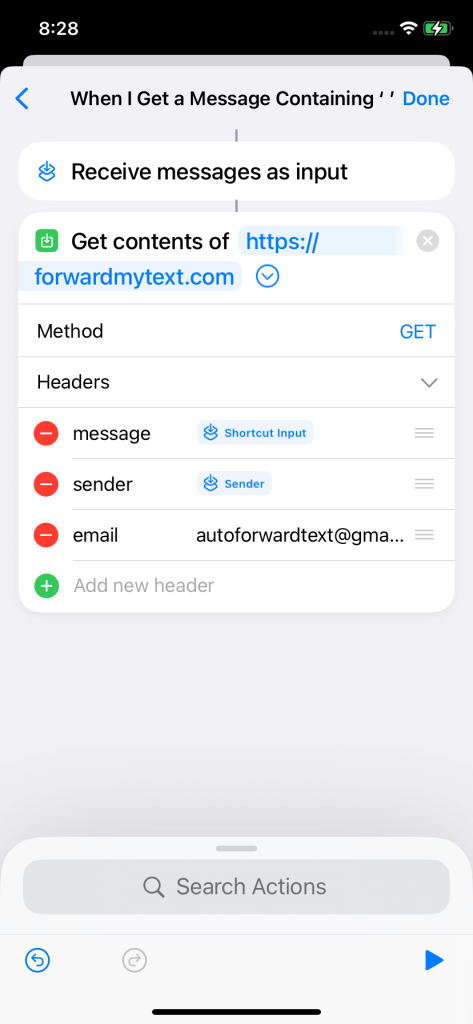
Step 2: Choose Forwarding Type
- Log in to the online dashboard
- Go to Forwarding Settings → tap Add New URL Endpoint.
- Select Slack Webhook or Email (Slack Channel) depending on which method you’ll use.
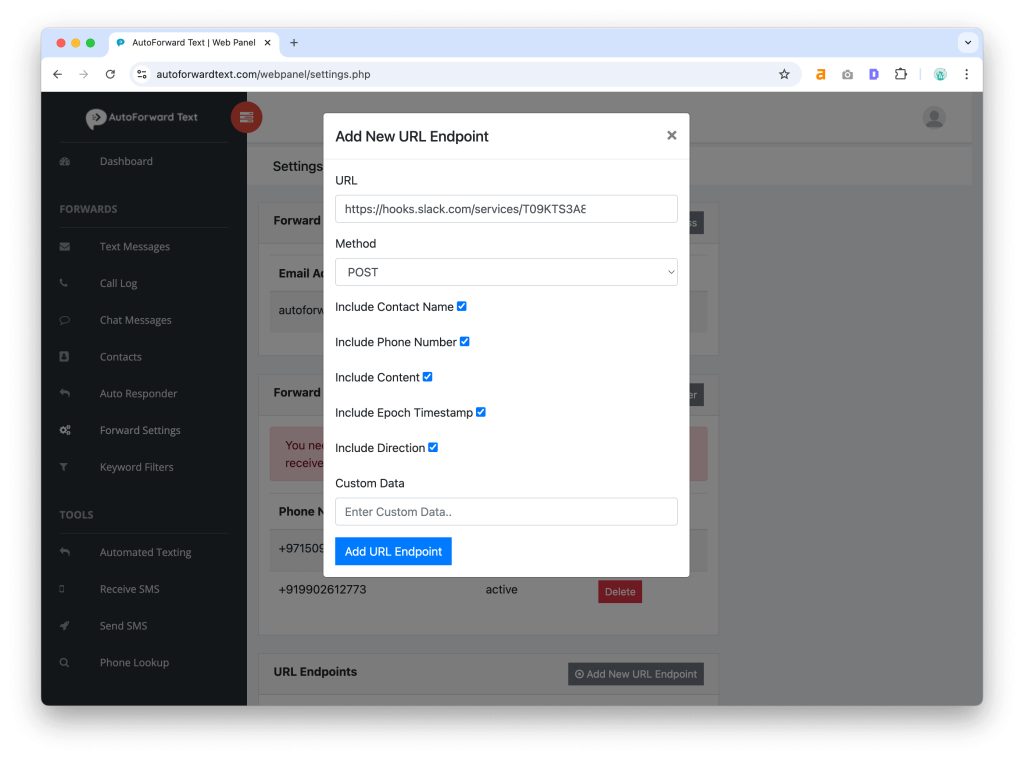
Step 3: Connect via Slack Webhook
Follow the same webhook creation steps as in the Android section (Admin → Manage Apps → Incoming Webhooks → Add to Slack).
Copy the Webhook URL and paste it inside AutoForward Text.
Once saved, all new SMS messages on your iPhone will automatically appear in your chosen Slack channel.
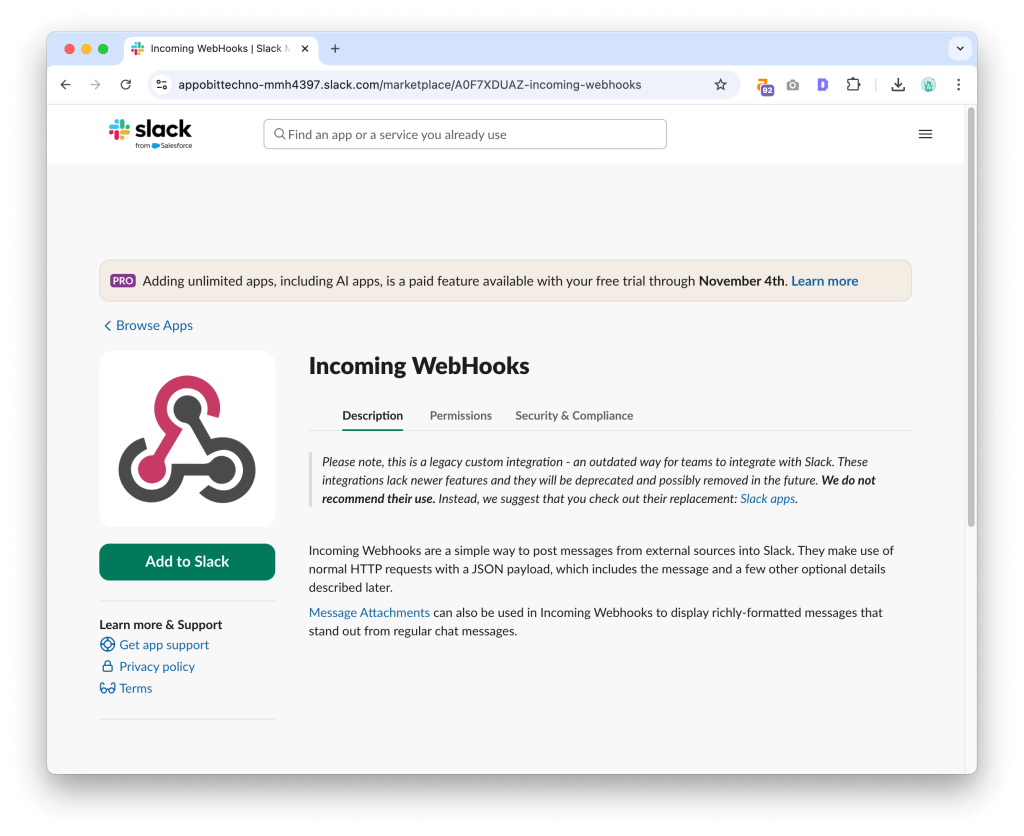
Step 4: Alternative Method — Using Slack Channel Email
If you prefer email-based forwarding:
- Open Slack and go to the channel you want to receive texts in.
- Click the channel name → Integrations → Send emails to this channel.
- Enable it and copy the email address generated.
- In AutoForward Text, select Email Forwarding → paste the Slack channel email.
- Save and enable forwarding.
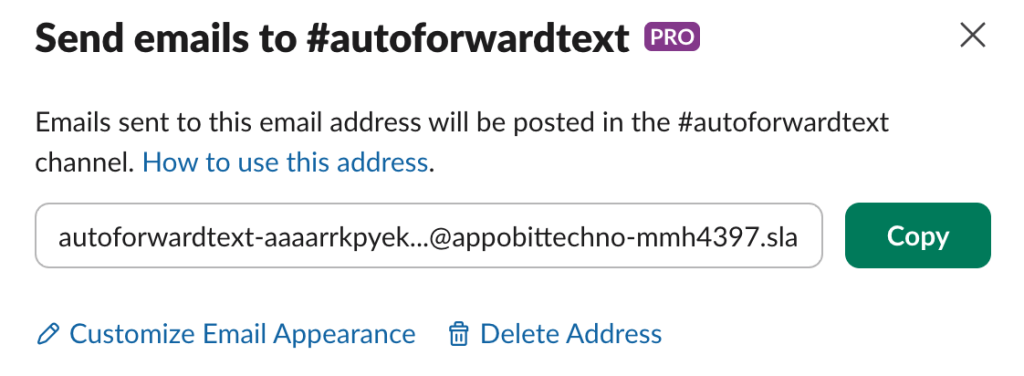
Step 5: Test and Confirm
Send a sample SMS to your iPhone.
You’ll see it land in Slack instantly, with the sender’s number and full message body.
5. Customizing Filters and Rules
AutoForward Text isn’t just a blunt forward-everything tool. You can create smart filters to avoid clutter in Slack.
- Keyword rules: Forward only messages containing words like “Order,” “OTP,” “Alert,” or “Payment.”
- Sender filters: Only forward from certain numbers (e.g., your business line or tracking service).
- Exclusions: Skip marketing or spam messages.
- Formatting: Add emojis or prefixes to make texts visually distinct in Slack.
Example:
📲 New SMS from +1 234-567-8901:
Your delivery has been confirmed.

6. Slack Admin Best Practices for SMS Forwarding
To keep your workspace clean and secure, set up Slack properly from the start.
a) Create a Dedicated Channel
Instead of dumping texts into #general, create channels like:
#sms-alerts#support-texts#customer-updates
It keeps your workspace organized and lets you control who has access.
b) Manage Webhook Permissions
Go to Slack Admin → Manage Apps → Incoming Webhooks and make sure only authorized users can add or modify webhooks. Disable unused ones to avoid clutter or leaks.
c) Automate Further with Workflow Builder
Slack’s Workflow Builder can take your forwarded SMS and trigger follow-up actions — like notifying a specific user, posting to another channel, or creating a ticket in a support tool.
Example: Every SMS containing “URGENT” automatically notifies @support-lead.
d) Use Slack Connect for External Sharing
If you work with vendors or clients, share a channel via Slack Connect so they see only relevant forwarded messages.
7. Troubleshooting Common Issues
SMS not showing in Slack:
- Double-check the webhook URL or Slack channel email.
- Ensure Slack isn’t blocking messages due to permissions.
Duplicate messages:
- Disable overlapping forwarding rules in AutoForward Text.
Delays:
- On Android, disable Battery Optimization for AutoForward Text.
- On iPhone, ensure the app has Background App Refresh enabled.
Slack rate limits:
- Slack limits webhooks to one message per second. If you receive a flood of texts, AutoForward Text queues and retries automatically.
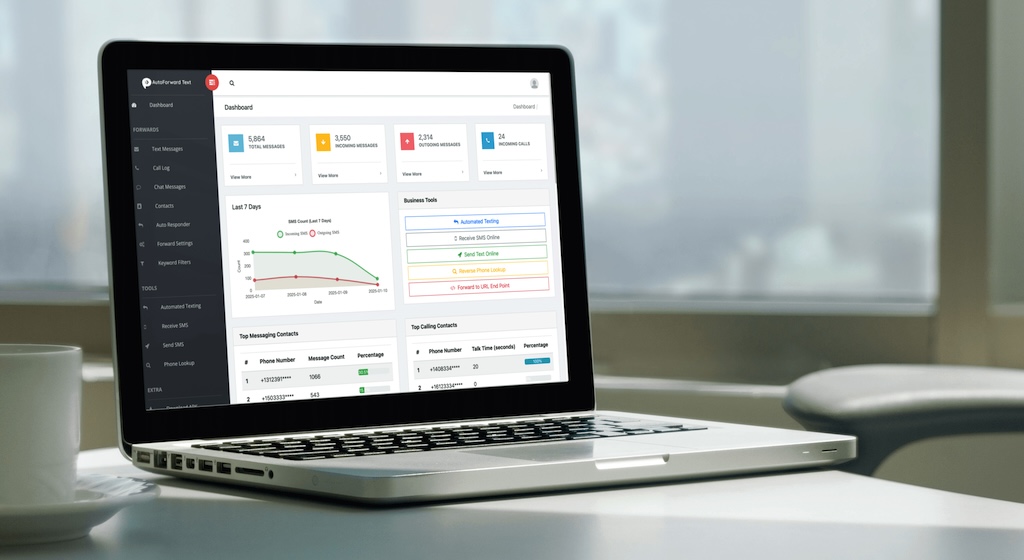
8. Frequently Asked Questions
Q: Can I forward SMS from multiple phones to one Slack channel?
Yes. Each device can use the same webhook or channel email address. It’s great for multi-agent setups.
Q: Does AutoForward Text support Slack DMs?
Yes, just choose your username instead of a channel when creating the webhook.
Q: Can I forward WhatsApp or Messenger notifications too?
Absolutely — enable Notification Forwarding inside the app.
Q: What about MMS or photos?
Text content is forwarded instantly. MMS/photo forwarding is in development.
Q: Is my data secure?
Yes — all messages are transmitted using encrypted HTTPS connections. You can configure how long messages are logged for your retrieval.
9. Why AutoForward Text Beats Other Workarounds
Other “solutions” like Zapier or Twilio integrations are either limited, paid per message, or require coding. AutoForward Text takes care of everything from your phone — no coding, no maintenance, and it works globally.
Plus, it supports Slack, Email, and Another Phone all at once. You can forward messages to multiple destinations simultaneously — perfect for hybrid or distributed teams.
Conclusion
Forwarding SMS to Slack changes how your team stays informed. No more checking shared phones, no more missed alerts. Whether you’re managing customer support, field operations, or sales updates, AutoForward Text brings everything right into your Slack workspace — automatically and securely.
The setup takes less than five minutes on either Android or iPhone. Just install AutoForward Text, paste your Slack webhook or channel email, and watch your messages flow straight into your Slack channels.
So stop juggling devices or relying on slow manual processes — connect your SMS to Slack today with AutoForward Text and keep your team in the loop, every single time.
👉 Download AutoForward Text and set up your first SMS-to-Slack automation now.
Never Miss a Text Again
AutoForward Text grabs incoming SMS and routes them where your team works—straight to Slack, your email, or a second phone. Set filters, add keywords, and go hands-off in under 5 minutes.
- Instant SMS → Slack with webhook or channel email
- Forward to Gmail/Outlook or another number
- Keyword & sender rules to cut the noise