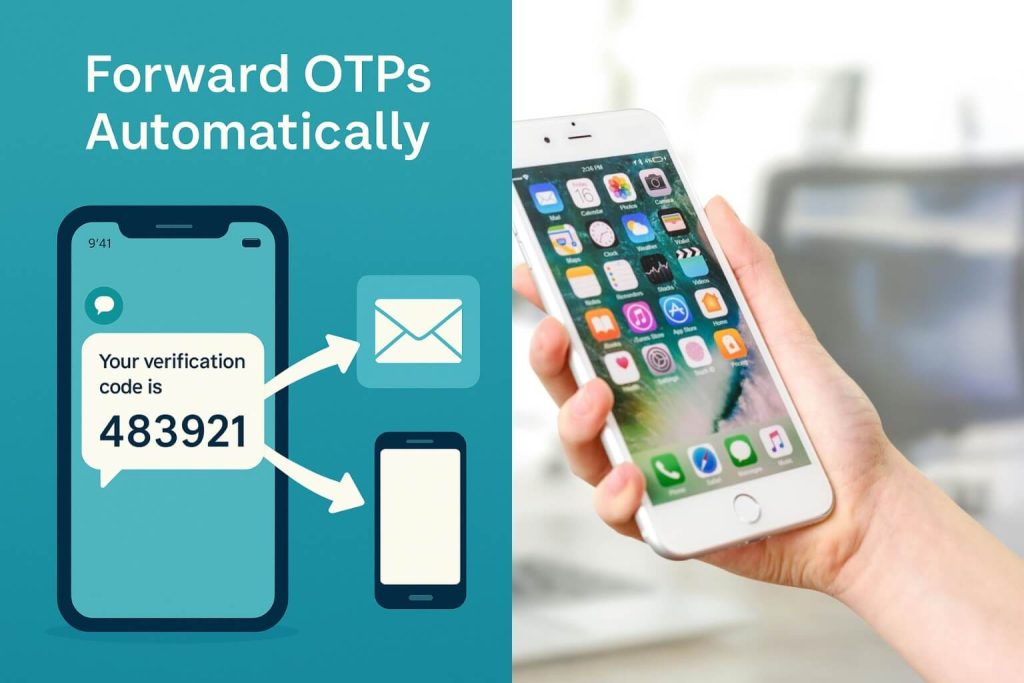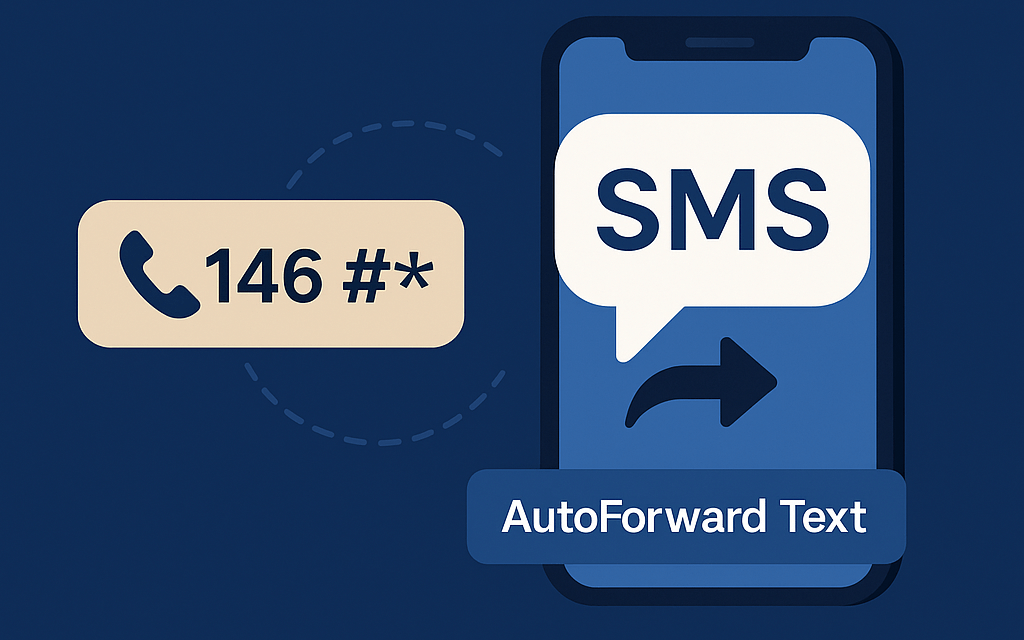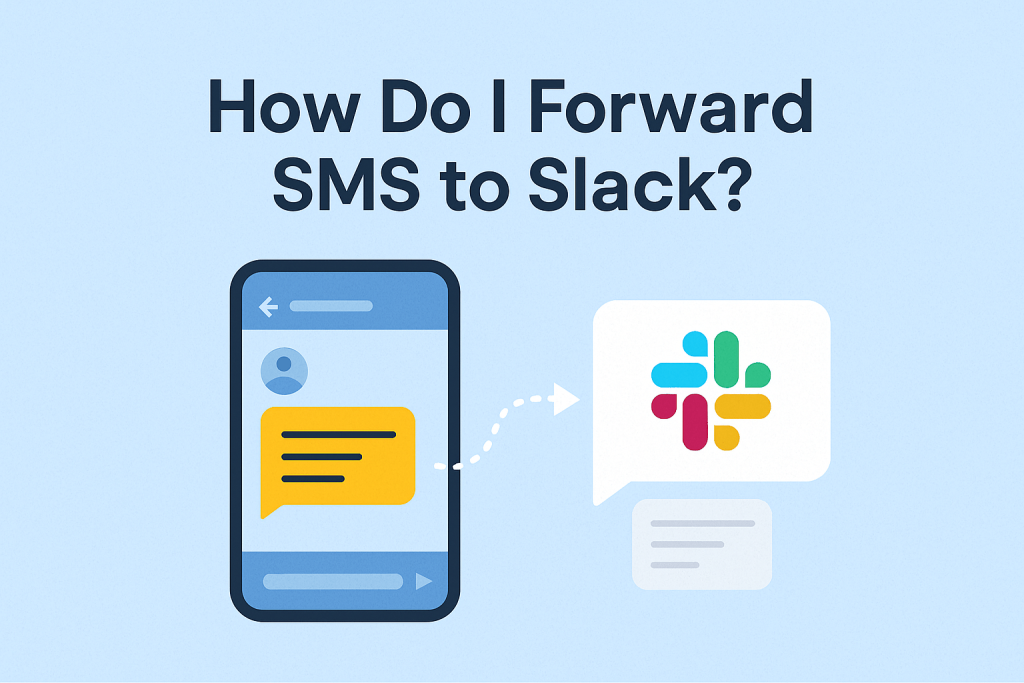We’ve all been there — you’re logging into an account, but the one-time password (OTP) lands on the wrong phone. Maybe your primary device isn’t with you, maybe it’s your business phone, or maybe you just don’t want to keep juggling SIM cards.
Instead of manually checking and retyping codes every time, there’s a smarter way — automatic OTP forwarding. With a secure app like AutoForward Text, you can instantly forward OTPs to your email or another phone so you can access your verification codes anywhere, on any device.
In this guide, we’ll show you exactly how to set it up on both Android and iPhone, step-by-step, with best practices for privacy and security.
1. Why Forward OTPs Automatically?
OTPs are part of everyday life — whether it’s banking, logging into work apps, or authenticating cloud services. But they often arrive at a number you’re not currently using. Forwarding them automatically solves several common problems:
- Access anywhere: Get OTPs even when your SIM or device is out of reach.
- Remote verification: Perfect for traveling abroad or using cloud-based work setups.
- Multiple devices: Forward codes from a shared work phone to your personal inbox.
- Backup & security: Keep a record of verification codes in your email for tracking or auditing.
Whether you need your codes in your Gmail inbox or want to receive them on another phone in real time, automation keeps you in control.
2. The Problem with Manual Forwarding
Forwarding OTPs manually sounds easy until you actually try it:
- OTPs often expire within 30–60 seconds — by the time you type or copy, they’re invalid.
- Some iPhone notifications don’t show the full message, forcing you to unlock the phone.
- Many third-party forwarding services require giving up privacy by storing your messages on remote servers.
AutoForward Text fixes this by keeping all forwarding logic on-device — nothing is stored externally, and messages are securely transmitted to your configured destinations (Email, Slack, or another phone).
3. How AutoForward Text Works
Once installed, AutoForward Text runs quietly in the background and monitors your SMS inbox. When an OTP or verification code arrives, it automatically forwards it based on your custom rules.
✅ Works for both Android and iPhone
✅ Forward to Email, another phone, or Slack
✅ Add filters to forward only messages containing “OTP”, “code”, or “verification”
✅ Instant delivery — usually within seconds
✅ 100% secure, no cloud storage
Think of it as your personal assistant for SMS — always alert, always on time.
4. How to Forward OTP to Email Automatically
Let’s start with the most common setup — forwarding OTPs to your email inbox.
📱 On Android
- Install AutoForward Text from the official website.
- Launch the app and grant permissions for SMS access and notifications.
- From the main dashboard, tap Add New Destination → Email.
- Enter your preferred email address (e.g., Gmail, Outlook, business email).
- In the Filters section, add keywords like
OTP,code, orverification. - Enable Auto-Forwarding using the toggle switch.
- Send yourself a test SMS containing “Your OTP is 123456” to verify setup.
✅ Your code should appear in your inbox within seconds.
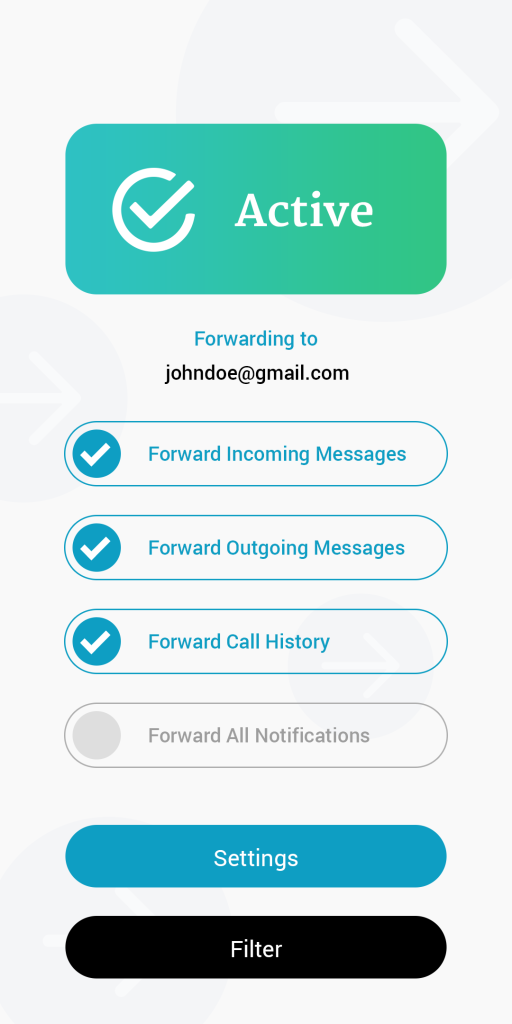
Pro tip: You can add multiple email addresses if you want backup copies sent to your team or a shared inbox.
🍎 On iPhone (iOS)
- Open Shortcuts → Create Personal Automation → Message (or “When I Receive a Message”).
- Get Message Details → capture Sender and Message.
- Add “Get Dictionary” / “Text” → Set headers:
Sender,Message, and your accountEmail. - Add “Get Contents of URL” → Method: GET (or POST), URL:
https://forwardmytext.com - Turn off “Ask Before Running” so it triggers automatically.
- Test by sending your iPhone a sample SMS; check delivery in your chosen destination.
Your OTPs will now be automatically forwarded to your inbox in real-time, with no extra effort required.
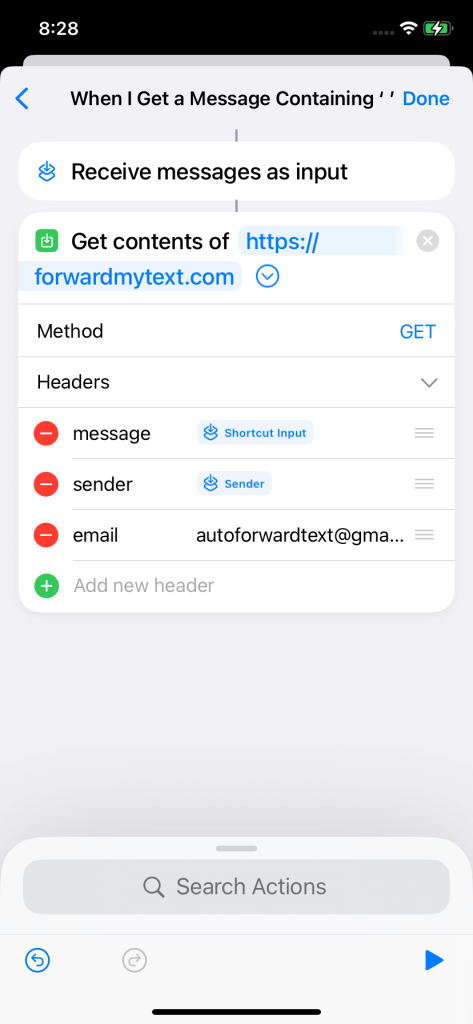
5. How to Forward OTP to Another Phone
Maybe you want your OTPs to reach a backup device — your second SIM, your assistant’s phone, or your work handset.
AutoForward Text lets you forward messages as standard SMS to another number instantly, and you can now do it directly from the online dashboard as well.

🌐 Using the Online Dashboard (Recommended)
- Log in to your AutoForward Text Online Dashboard.
- Go to Forward Settings from the left-side menu.
- In the Forward to Phone Number(s) section, tap Add New Number.
- Enter the phone number (including country code) and complete the OTP verification for that destination.
- That’s it — your new number is now active, and OTPs will be automatically forwarded to it.
✅ Once verified, your secondary device will receive OTPs instantly as standard SMS, no extra setup required.
7. Advanced Power-User Features
If you want to take OTP automation to the next level, AutoForward Text includes powerful options:
- Multi-destination forwarding: Send OTPs to email, Slack, and another phone simultaneously.
- Keyword logic: Forward only specific types of OTPs — e.g., banking or work accounts.
- Webhook/API support: For developers, forward OTPs directly to your app endpoint.
- Slack integration: Instantly post verification codes to private Slack channels for dev teams managing shared logins.
8. Troubleshooting Common Issues
Here’s how to handle common OTP forwarding hiccups:
- OTP not forwarding?
Check that SMS and notification permissions are enabled. - Delay in delivery?
Ensure AutoForward Text isn’t restricted by Battery Optimization (Android) or Background App Refresh (iOS). - Duplicate messages?
Make sure you don’t have overlapping rules for the same destination. - Email not receiving OTPs?
Check spam or promotions folder, and whitelist your own address. - Forwarding internationally?
Works globally as long as your SIM supports SMS and your email has data access.
9. Frequently Asked Questions
Q: Can I forward OTPs from my work phone to my personal phone?
Yes — just set your work number as the source and your personal phone as the destination.
Q: Can I forward OTPs to multiple emails?
Yes — add multiple destinations under the Email section.
Q: Does it work for bank OTPs and 2FA codes?
Yes, as long as they arrive as standard SMS messages.
Q: Will my OTPs expire before they arrive?
No. AutoForward Text forwards them instantly, usually within one second of receipt.
Q: Is my data stored anywhere?
No. AutoForward Text processes and forwards everything locally — nothing is stored in the cloud.
10. Why AutoForward Text Is Better Than Other Apps
Most SMS forwarding apps are either Android-only or rely on cloud relays that compromise privacy. AutoForward Text is one of the few that:
- Works seamlessly on both iPhone and Android.
- Supports email, phone, and Slack forwarding in one app.
- Offers fine-grained filters for OTPs, alerts, and business messages.
If you’re serious about accessibility and privacy, it’s the best tool available.
11. Conclusion
OTPs shouldn’t slow you down — whether you’re managing multiple phones, traveling, or working remotely. With AutoForward Text, you can instantly forward your OTPs to your email or another phone, securely and automatically.
Stop switching devices just to read a six-digit code. Let AutoForward Text do it for you — privately, reliably, and across both iPhone and Android.
👉 Download AutoForward Text today and make OTP forwarding effortless.
Automate OTP Forwarding Instantly
Forward your OTPs automatically to email, another phone, or Slack in real time. No copy-paste, no delays — just seamless access across all your devices.
Try AutoForward Text →