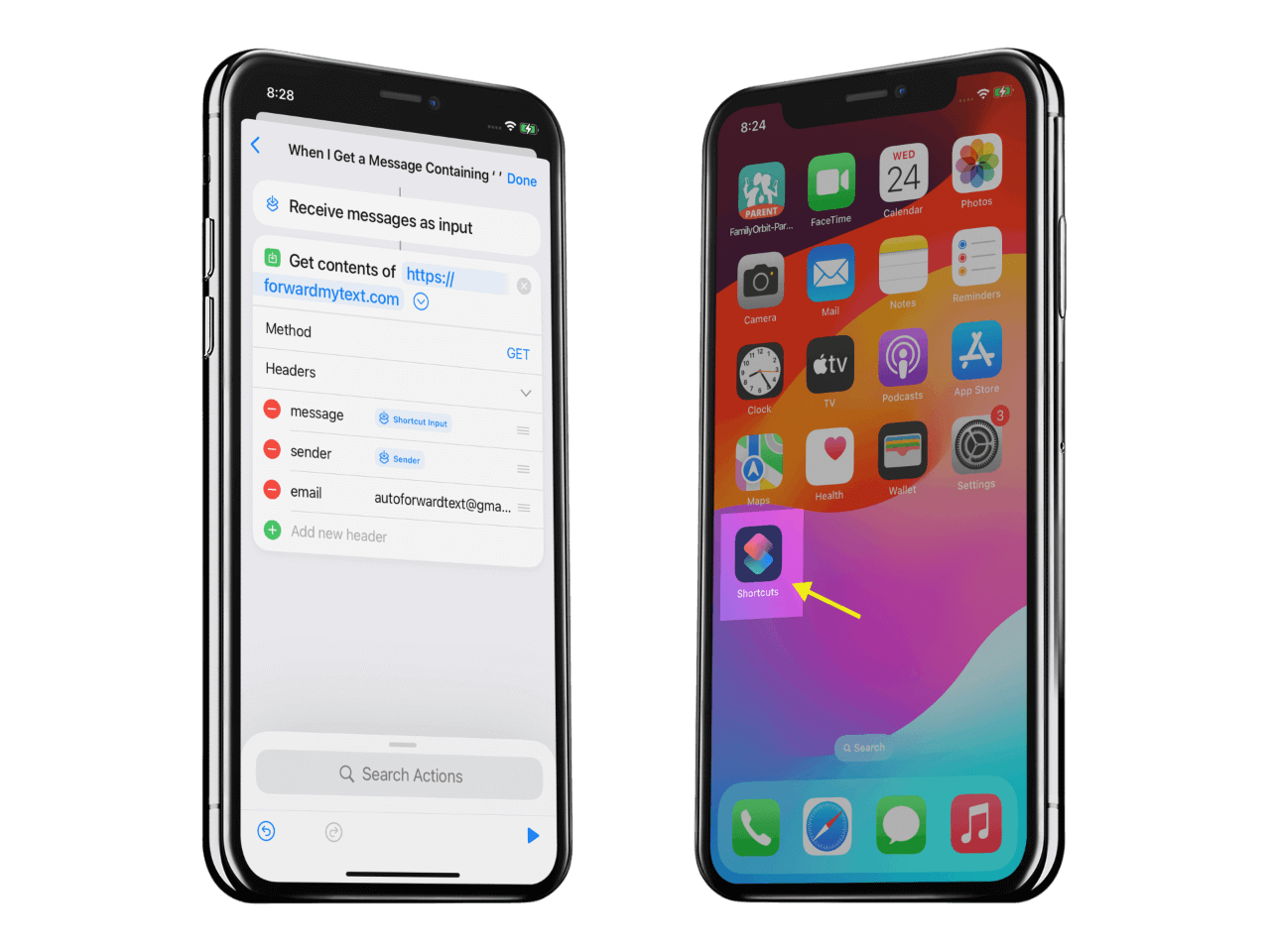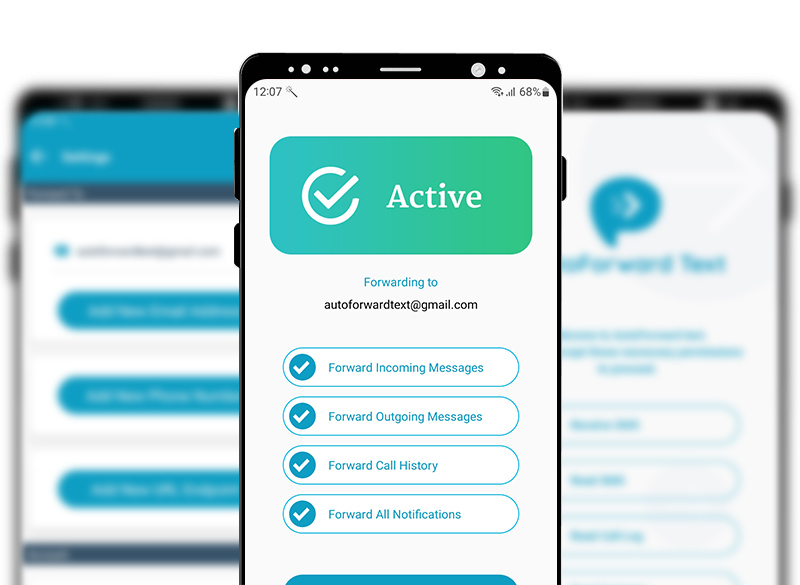Why iPhone Text Forwarding with AutoForward Text
Skip juggling devices. Capture important SMS on your iPhone and deliver them where work gets done—email threads, Slack channels, or a teammate’s phone.
Email & Slack Delivery
Forward texts into your inbox or directly into Slack DMs/channels to keep teams in sync.
Another Number
Mirror messages to a secondary phone when you’re traveling or sharing duties.
Filters & Rules
Use keywords/contacts to forward only what matters (e.g., OTPs, client names).
Privacy First
Stays on your device via Shortcuts; you control headers and destinations at all times.
Works with Apple Shortcuts · No jailbreak · No carrier changes
How to Enable Text Forwarding on iPhone (Shortcuts)
- Open Shortcuts → Create Personal Automation → Message (or “When I Receive a Message”).
- Get Message Details → capture Sender and Message.
- Add “Get Dictionary” / “Text” → Set headers:
Sender,Message, and your accountEmail. - Add “Get Contents of URL” → Method: GET (or POST), URL:
https://forwardmytext.com - Turn off “Ask Before Running” so it triggers automatically.
- Test by sending your iPhone a sample SMS; check delivery in your chosen destination.
Tip: Use a single space (“ ”) as the “Message Contains” filter if you want to forward everything.
Popular iPhone Workflows
- Forward OTP/2FA to a shared team inbox
- Push client texts to a Slack channel for faster replies
- Mirror messages to a travel SIM or backup phone
- Route keywords (e.g., order IDs) to your API
Ready to set up text forwarding on iPhone?
Follow the Shortcuts guide and start forwarding in minutes.
iPhone Setup Guide Support & GuidesUse iPhone + Android Together
Have mixed devices at home or work? AutoForward Text supports both. Use Shortcuts on iPhone, and our Android app to capture and forward from Android phones—all to the same destinations.
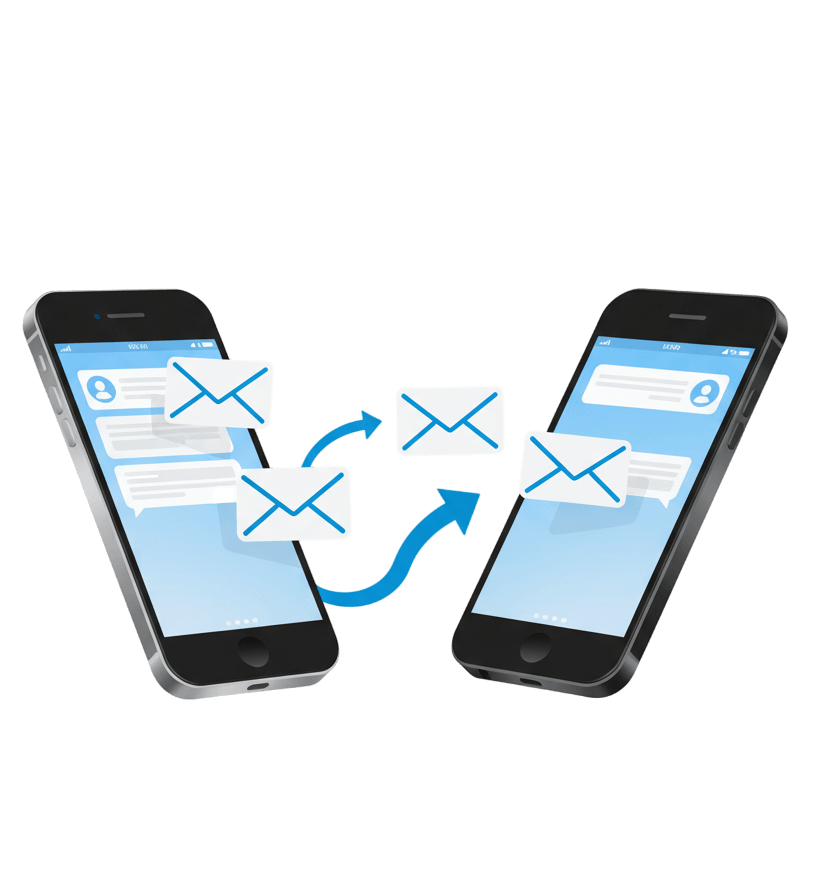
iPhone Text Forwarding – FAQs
Quick answers for setting up and running text forwarding on iOS.
-
Do I need to install an extra app on iPhone?
No. We use Apple Shortcuts—built into iOS—to trigger text forwarding. You control the headers and destination.
-
Can I forward to Slack or another phone number?
Yes. Send to email or Slack via webhooks/our endpoint, and mirror to another number with our Premium plan credits.
-
Will it work if my iPhone is offline?
Shortcuts need your iPhone to be on and connected. If you’re offline, forwarding resumes when you reconnect.
-
Can I filter what gets forwarded on iPhone?
Yes—use “Message Contains” in the Shortcut (set to a single space to forward everything) or route by keywords/contacts.
-
Is this private and secure?
Yes. Your data sends over HTTPS. You decide which headers to include and where messages go. We never sell your data.