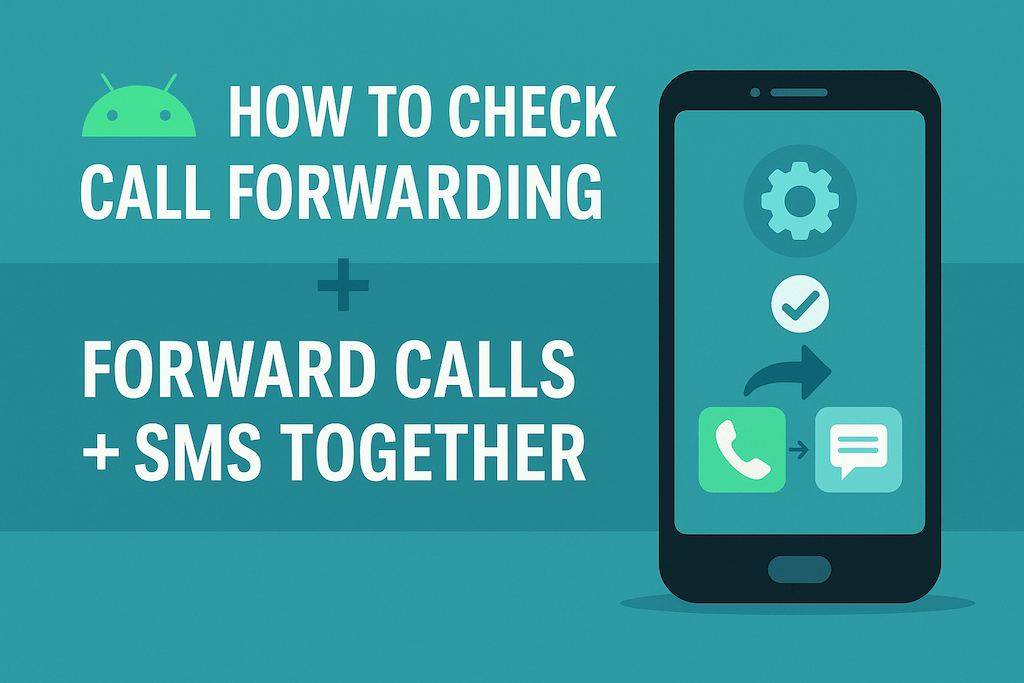Have you ever wondered whether your calls are secretly being forwarded to another number — or just wanted to double-check that you’ve set up call forwarding correctly on your Android phone? Whether you’re managing a business line, juggling two phones, or traveling abroad, knowing how to check call forwarding on Android can save you from missed calls and a lot of confusion.
But here’s the catch: while Android makes it fairly easy to forward calls, it doesn’t do the same for text messages. That means even if your calls are redirected, your SMS may still be stuck on your original device. For people who rely on both calls and texts — whether for business, parental monitoring, or personal convenience — that’s only half the solution.
In this guide, we’ll walk you through simple ways to check and set up call forwarding on Android, then take things one step further by showing you how to forward both calls and SMS together. By the end, you’ll know how to keep everything connected and never miss a message again.
What is Call Forwarding on Android?
Call forwarding is a built-in feature on Android that automatically reroutes your incoming calls to another phone number. Instead of ringing on your device, the call is sent to the number you’ve chosen — whether that’s your work line, your personal phone, or even a landline.
It’s especially handy when:
- You’re busy or unavailable → Calls can be sent to a colleague or assistant.
- You’re traveling → Redirect calls to a local SIM card to avoid roaming charges.
- You use multiple devices → Forward calls from one phone to another so you don’t carry both.
- Parents or caregivers → Keep calls flowing to a safer or more reliable device.
Android supports several types of call forwarding, depending on your carrier:
- Forward All Calls: Every incoming call goes straight to the number you’ve set.
- Forward When Busy: Calls forward only if you’re already on another call.
- Forward When Unanswered: If you don’t pick up, calls automatically redirect.
- Forward When Unreachable: If your phone is off or has no signal, calls are routed to the backup number.
In short, call forwarding ensures you don’t miss calls — no matter where you are or what you’re doing.
How to Check Call Forwarding on Android
If you’re not sure whether call forwarding is active on your phone, there are a few quick ways to check. Some methods work universally with dialer codes, while others depend on your Android version or carrier.
🎥 Watch: How to Check Call Forwarding on Android (Step-by-Step)
Method 1: Check via Dialer Codes (USSD Codes)
These codes can be entered into your phone’s dialer, just like you’re making a call. They’ll instantly show whether call forwarding is active.
*#21#→ Check if all calls are being forwarded.*#62#→ Check if calls are forwarded when unreachable.*#67#→ Check if calls are forwarded when you’re busy.*#61#→ Check if calls are forwarded when unanswered.
👉 When you dial these, your carrier will return a status message (enabled/disabled and the destination number).
Method 2: Check via Android Settings
You can also check forwarding status directly in your phone settings:
- Open the Phone app.
- Tap the three-dot menu (top right).
- Go to Settings > Calling Accounts > Call Forwarding.
- Select your SIM card (if dual-SIM).
- You’ll see the options for “Always Forward,” “When Busy,” “When Unanswered,” and “When Unreachable.”
Method 3: Contact Your Carrier
In some cases, especially with prepaid or locked devices, you may need to ask your carrier for your current call forwarding status.
Quick Reference Table
| Forwarding Type | Dialer Code | What It Does |
|---|---|---|
| Forward All Calls | *#21# | Sends all incoming calls elsewhere |
| Forward When Busy | *#67# | Redirects calls if you’re on another call |
| Forward When Unanswered | *#61# | Redirects calls if you don’t pick up |
| Forward When Unreachable | *#62# | Forwards calls if phone is off/out of coverage |
👉 Pro tip: Forwarding works great for calls, but Android doesn’t offer the same for SMS. In the next section, we’ll look at how to set up call forwarding properly and then show you how to forward calls and SMS together for complete coverage.
How to Forward Calls on Android
Once you’ve checked your forwarding status, setting up call forwarding is just as easy. Android provides a couple of methods, though the exact menu names may differ depending on your phone brand (Samsung, Pixel, OnePlus, etc.) and carrier.
Method 1: Forward Calls Using Android Settings
- Open the Phone app.
- Tap the three-dot menu (top right corner).
- Go to Settings > Calling Accounts > Call Forwarding (sometimes under “Carrier Call Settings”).
- Select the SIM card you want to configure (if you have dual SIM).
- You’ll see four options:
- Always Forward
- Forward When Busy
- Forward When Unanswered
- Forward When Unreachable
- Tap the option you want → Enter the forwarding number → Tap Enable.
Method 2: Forward Calls with Dialer Codes
Carriers also allow you to activate call forwarding directly from the dialer.
- Always forward all calls →
**21*destination number# - Forward when busy →
**67*destination number# - Forward when unanswered →
**61*destination number# - Forward when unreachable →
**62*destination number# - To turn it off → dial
##code#(for example,##21#cancels “Always Forward”).
👉 Example: Dial **21*1234567890# and press call — all calls will now forward to that number.
Method 3: Use Carrier Apps or Customer Service
Some carriers (like AT&T, T-Mobile, Vodafone, etc.) have dedicated apps where you can toggle call forwarding. If you’re unsure or your phone doesn’t show the options, contacting your carrier’s support can help.
⚡ Pro Tip: Forwarding calls ensures you don’t miss a phone call. But remember — Android does not forward SMS by default. If you want to forward both calls and text messages together, you’ll need an additional tool like AutoForwardText.com (we’ll cover this in the next section).
Forward Calls + SMS Together
Call forwarding is useful, but it only solves half the problem. Your calls may ring on another device, but your SMS messages will still remain on the original phone. For many people, that means you’re still missing critical information like OTPs, business alerts, or family updates.
Why SMS Forwarding Matters
- Business Owners → Get customer messages alongside calls when you’re away from your primary phone.
- Parents → Stay informed about your child’s communications without needing their phone in hand.
- Travelers/Remote Workers → Receive both calls and texts on your backup number or email while abroad.
- Everyday Users → Keep a synced backup of your conversations across multiple devices.
How to Forward SMS with AutoForwardText
Android doesn’t offer native SMS forwarding, but you can fill the gap with AutoForwardText.com. It works seamlessly with your phone to forward both SMS and even WhatsApp messages, alongside call logs.
Steps:
- Install the AutoForwardText app on your Android.
- Set your forwarding destination — choose Email or another Phone Number.
- (Optional) Apply filters → forward only messages from certain contacts or containing specific keywords.
- Relax — your texts and call logs will auto-forward in real time.
Benefits of Combining Call + SMS Forwarding
- 📩 Complete Coverage → You won’t miss either calls or texts.
- 🔍 Searchable Archive → Save SMS in your email inbox for easy reference.
- 📱 Multi-Device Access → View both calls and SMS from anywhere.
- 🔒 Secure & Private → Data is handled safely, and only you control the destination.
👉 With AutoForwardText, you’re no longer limited to just call forwarding. You can forward calls, SMS, WhatsApp, and even notifications — giving you full visibility and peace of mind.
Call Forwarding vs SMS Forwarding — Which Do You Need?
Call forwarding and SMS forwarding might sound similar, but they solve very different problems. Call forwarding ensures you don’t miss a phone conversation, while SMS forwarding keeps your important text messages accessible anywhere. For many people — especially those who rely on both for work or travel — using them together is the only way to stay fully connected.
Quick Comparison
| Feature | Call Forwarding (Built-In) | SMS Forwarding (With AutoForwardText) | Combined (Calls + SMS) |
|---|---|---|---|
| Purpose | Redirects incoming calls to another number | Mirrors SMS to email or another phone | Complete coverage of calls + texts |
| Native on Android | ✅ Yes | ❌ No (needs app) | ❌ Partial (requires AutoForwardText) |
| Best For | Business calls, travel, backup line | Text alerts, OTPs, parental monitoring | Full visibility + backup |
| Connectivity Needed | Active cellular signal | Cellular (for SMS) or WiFi (for email) | Both calls & texts synced |
| Archiving/Search | ❌ No | ✅ Yes (if forwarded to email) | ✅ Complete records |
| Ease of Setup | Via dialer codes or settings | Simple app setup | Works together seamlessly |
Which Should You Choose?
- If you only care about voice calls, Android’s built-in call forwarding is enough.
- If you only need text messages backed up or redirected, SMS forwarding (with AutoForwardText) is the way to go.
- But if you want to make sure you never miss a single communication, the best solution is forwarding both calls and SMS together.
👉 AutoForwardText makes this easy — combining SMS forwarding, WhatsApp message forwarding, and even call log forwarding into one simple app.
✨ Stay Connected Anywhere
Forward your calls and SMS together with AutoForwardText. Simple setup, secure forwarding, and peace of mind built in.
🚀 Get Started Now!Privacy & Security Considerations
Forwarding calls and SMS can be incredibly useful, but it’s also something that should be handled responsibly. After all, you’re redirecting private communications — and you want to make sure they stay secure.
Call Forwarding Risks
- If set up incorrectly, calls could be redirected to the wrong number.
- Carriers may charge extra fees for forwarded calls, especially when traveling.
- On shared or work devices, unauthorized forwarding could lead to privacy breaches.
SMS Forwarding Risks
- Text messages often contain sensitive information like OTPs, bank alerts, or private conversations.
- Without safeguards, forwarding SMS to unsecured email addresses could expose personal data.
- Some apps may forward messages without encryption or proper security.
Why AutoForwardText is Safe
Unlike random free apps, AutoForwardText.com is designed with security and privacy in mind:
- 🔒 Secure Forwarding → Messages are sent only to the destination you choose (email or trusted phone).
- 👤 User-Controlled → You set filters (keywords, contacts) so only the messages you want get forwarded.
- 🛡️ Data Protection → Forwarded data is handled safely, never stored on third-party servers unnecessarily.
- ✅ Transparency → You control setup and can disable forwarding anytime.
👉 Bottom line: forwarding should enhance your communication, not compromise it. By using a trusted solution like AutoForwardText, you get the convenience of call + SMS forwarding without sacrificing privacy.
Conclusion & Call-to-Action
Call forwarding on Android is a simple but powerful tool — it ensures you never miss a phone call, even if your primary device is busy, switched off, or out of reach. By learning how to check and set it up, you take control of your communication flow.
But as we’ve seen, calls are only half the story. SMS messages carry just as much (if not more) important information — OTPs, work updates, customer requests, and family alerts. Android doesn’t forward them natively, but with AutoForwardText.com, you can finally forward calls, SMS, WhatsApp messages, and even call logs together, giving you complete coverage.
📲 Never miss an important call or message again. Whether you’re a business owner, parent, or traveler, AutoForwardText makes sure everything reaches you when it matters most.
Frequently Asked Questions (FAQ)
Q1. How do I know if call forwarding is active on my Android?
You can check by dialing USSD codes like *#21#, *#61#, *#62#, or by going to Phone App > Settings > Call Forwarding. Your carrier will also confirm the status if needed.
Q2. Does call forwarding also forward SMS?
No — Android’s native call forwarding only applies to voice calls. SMS forwarding isn’t supported by default. To forward texts, you’ll need an app like AutoForwardText.com.
Q3. Will call forwarding work if my phone is turned off?
Yes, but only if you’ve set up the “Forward When Unreachable” option. In that case, calls will be routed to the number you’ve chosen even if your phone is switched off or out of coverage.
Q4. Can I forward both calls and SMS to my email?
Calls cannot be forwarded to email — they can only be redirected to another phone number. However, with AutoForwardText, SMS and WhatsApp messages can be auto-forwarded to your email inbox for archiving and easy access.
Q5. Will I be charged for call forwarding?
It depends on your carrier. Many providers treat forwarded calls as outgoing calls, which may incur charges, especially for international numbers. Always confirm with your carrier.
Q6. Can I forward WhatsApp messages along with SMS?
Yes! AutoForwardText allows you to forward not just SMS but also WhatsApp messages, call logs, and notifications to your chosen destination.
✨ Simplify Your Messaging
With AutoForwardText, you can automatically forward WhatsApp, SMS, and call logs straight to your email or SMS inbox. Stay organized, get instant alerts, and keep a secure backup of all your important conversations.
- ✅ Forward WhatsApp, SMS & call logs instantly
- ✅ Choose Email or SMS as your destination
- ✅ Apply smart filters for contacts & keywords
- ✅ Access across devices with secure forwarding