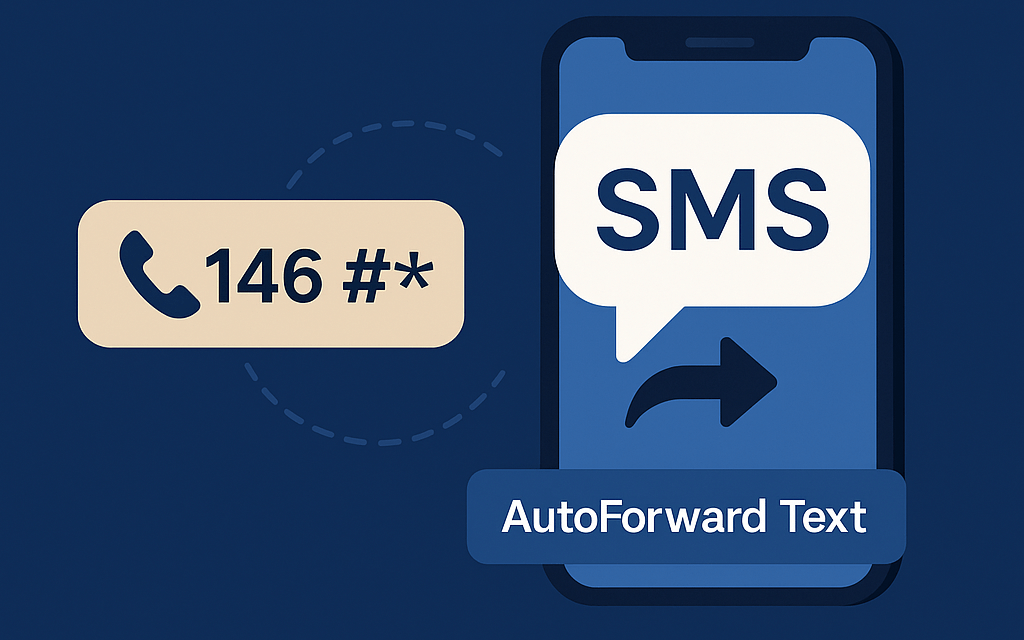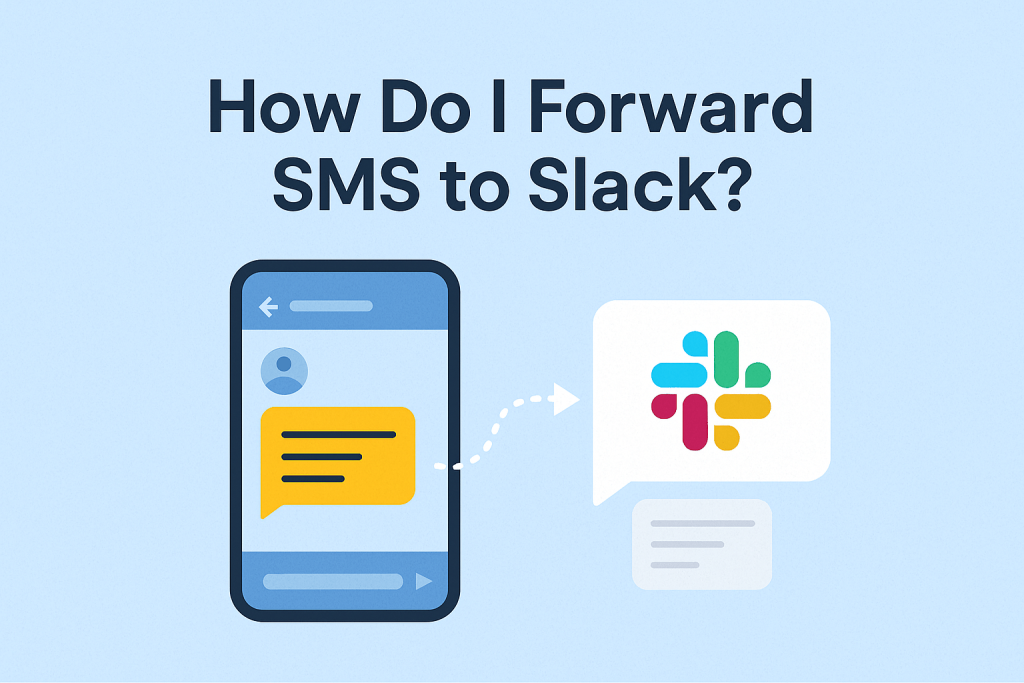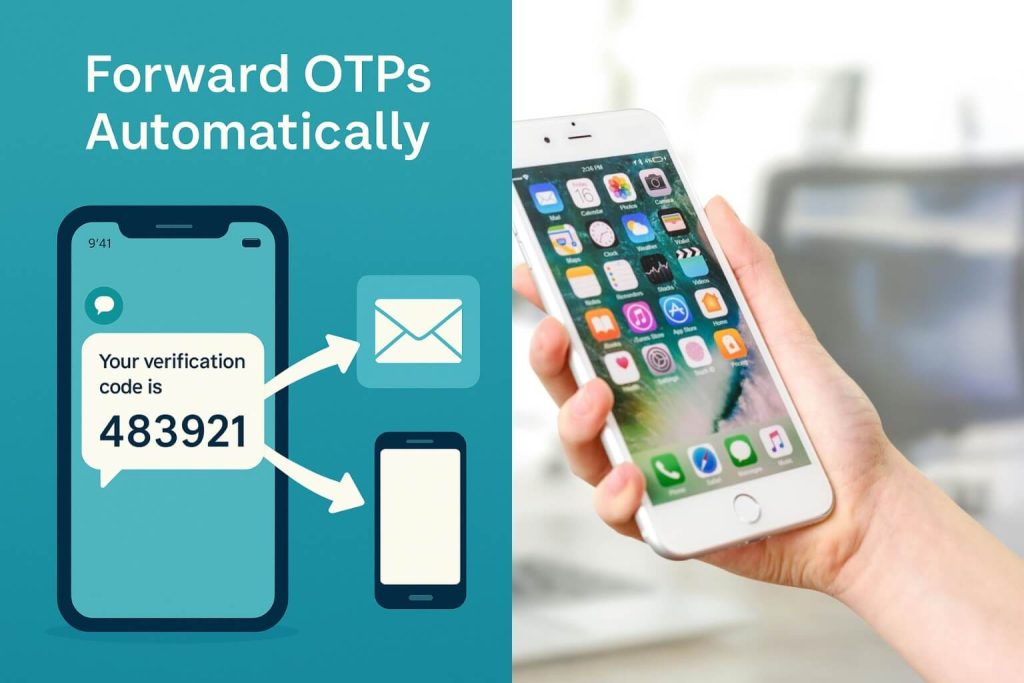SMS messages are still one of the most important communication methods we rely on daily. From banking OTPs to client updates, text messages often contain critical information we don’t want to miss. But what happens when you want those messages delivered to another phone, your email inbox, or even an online dashboard? That’s where SMS forwarding comes in.
An SMS forwarding code or service allows you to automatically redirect incoming text messages to another device or service. You can do this with your mobile carrier, your phone’s built-in settings, or with third-party apps like AutoForward Text, which makes the process effortless for both iPhone and Android users.
In this guide, we’ll break down exactly how SMS forwarding works, how to set it up, manage it, and even how to turn it off when you no longer need it. We’ll also cover security concerns you should be aware of and answer the most common questions people have about SMS forwarding.
1. Understanding SMS Forwarding
At its core, SMS forwarding means redirecting your incoming text messages to another destination. This could be:
- Another phone number (e.g., forwarding personal texts to your work phone).
- An email inbox (useful if you’re traveling overseas and don’t want roaming charges).
- A web dashboard or custom API (great for businesses automating their workflows).
Unlike call forwarding, which has been widely offered by carriers for decades, SMS forwarding is less standardized. Some networks provide it via codes, while others require apps or manual setup on your phone. That’s why third-party apps like AutoForward Text are becoming more popular — they provide consistent functionality regardless of carrier limitations.
2. Setting Up SMS Forwarding
There are multiple ways to activate SMS forwarding, and the right option depends on your carrier, device, and specific needs. Let’s break down the main methods.
a) Using a Carrier Service (Carrier-Specific)
Some carriers allow SMS forwarding through what’s often called an “SMS Divert” service. Here’s how it usually works:
- Contact your carrier: Call customer support or check their website to confirm if they support SMS forwarding.
- Use the correct code: Many carriers require you to dial a forwarding code. For example:
- Some networks use codes like:
146 + mobile number + #*. - Others may ask you to send a text command (like
DIVERT ON 9876543210) to a short code.
- Some networks use codes like:
- Confirm activation: You’ll usually get a confirmation SMS once forwarding is active.
⚠️ The downside is that these codes vary widely by country and carrier. Some networks don’t support it at all, leaving users stuck without an official solution.
b) Using a Third-Party App
If your carrier doesn’t offer SMS divert or you need more flexibility (like forwarding to email or multiple numbers), a third-party app is the way to go.
Steps to set it up:
- Install an SMS forwarding app from the Google Play Store or Apple App Store.
- Grant the necessary permissions so the app can access and forward your messages.
- Configure the forwarding rules:
- Add the recipient’s number or email address.
- Set up keywords or filters (e.g., only forward OTPs or business texts).
- Enable automatic forwarding.
👉 This is where AutoForward Text shines. Unlike generic apps, it lets you forward not just SMS but also:
- Call logs
- Messenger notifications
- Custom API integrations
It’s ideal for both personal users who just want peace of mind and businesses looking to automate communications.
c) For iPhone Users
Apple has its own built-in feature for text message forwarding — but it only works within the Apple ecosystem. Here’s how to set it up:
- Go to Settings > Messages > Text Message Forwarding.
- Select the device you want to forward messages to (like your iPad or Mac).
- Enter the 6-digit code shown on the target device.
The catch? This doesn’t let you forward SMS outside of Apple devices. If you need SMS forwarded to another phone, email, or dashboard, you’ll need AutoForward Text for iPhone, which provides those extended options.
d) For Android Users
On Android, there’s no universal carrier-based SMS forwarding feature. Instead, apps are the most reliable option:
- Install an SMS forwarding app from the Google Play Store.
- Follow the in-app instructions to set up the destination number or email.
- Turn on auto-forwarding and apply filters if needed.
Once again, AutoForward Text for Android stands out because it goes beyond SMS: it can forward calls, notifications, and even filter messages by keywords — perfect for managing both work and personal use cases.
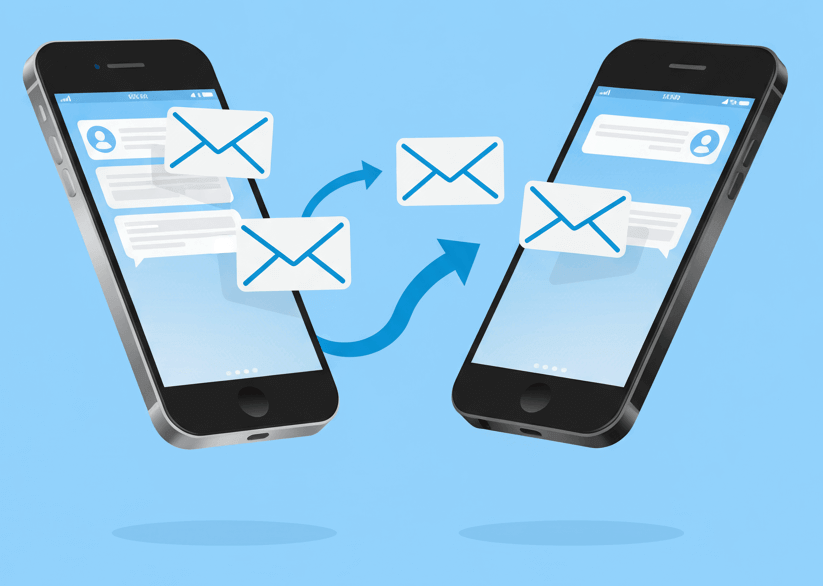
3. Managing SMS Forwarding Settings
Once you’ve set up forwarding, you may want to adjust it over time:
- Change recipient numbers or emails: Maybe you want to forward messages to your work phone during weekdays, then switch to your personal number on weekends.
- Add rules: Forward only certain contacts, or exclude spam/marketing messages.
- Dashboard control: With AutoForward Text, you can log into the web dashboard and manage all your forwarding rules without touching the phone again.
Pro tip: Review your forwarding rules regularly to make sure you’re not accidentally forwarding sensitive data to the wrong place.
4. How to Deactivate SMS Forwarding
Sometimes you’ll want to stop SMS forwarding, either temporarily or permanently. Here’s how to do it by method:
- Carrier codes: Dial the deactivation code (usually something like
##002#) or call customer service. - iPhone: Go to Settings > Messages > Text Message Forwarding and deselect the devices.
- Android: Open the app and toggle forwarding off, or uninstall the app.
- AutoForward Text: Simply disable forwarding from within the app or via the web dashboard — quick and clean.
5. Security Implications of SMS Forwarding
While SMS forwarding is convenient, it also comes with risks:
- Unauthorized access: If someone gains access to your phone, they could forward your texts to their number.
- Sensitive data leaks: Bank OTPs, login codes, or private messages could be forwarded without you realizing.
- Shady apps: Not all SMS forwarding apps are secure — some may even steal your data.
That’s why it’s critical to use a trusted app like AutoForward Text. It’s transparent about the permissions it uses and offers secure ways to manage your data, making it safer than random free apps on the store.
6. Frequently Asked Questions
Q1: Can I forward SMS without an app?
Yes — if your carrier supports SMS divert codes or if you’re an iPhone user forwarding within Apple devices. Otherwise, you’ll need an app like AutoForward Text.
Q2: Is SMS forwarding legal?
Yes, as long as you’re forwarding your own messages. Forwarding someone else’s texts without consent may break privacy laws.
Q3: Will the sender know their SMS was forwarded?
No. The forwarding happens silently. The original sender only sees that the message was delivered to your phone.
Q4: Can I forward SMS overseas?
Yes. With apps like AutoForward Text, you can forward SMS to international numbers, email addresses, or APIs — bypassing roaming restrictions.
Q5: Does SMS forwarding work when my phone is off?
Carrier-based forwarding might, depending on the network. App-based forwarding requires the phone to be on and connected.
Conclusion
SMS forwarding is no longer just a carrier-specific trick. With modern apps, you can forward texts to multiple devices, emails, or even business systems. Whether you’re using carrier codes, iPhone’s built-in forwarding, or Android apps, the process is straightforward once you know the steps.
If you want the easiest and most secure way, skip the confusing carrier codes and try AutoForward Text. Available for both iPhone and Android, it lets you:
- Forward SMS to email, another phone, or a dashboard.
- Capture call logs and messenger notifications.
- Set custom rules and filters for smarter control.
- Manage everything from a simple web interface.
👉 Take control of your SMS forwarding today with AutoForward Text — because missing important texts is no longer an option.